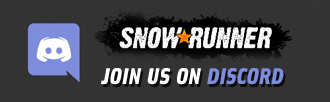Porpoise Tech Crawler v2.0 Truck




Porpoise Tech Crawler v2.0 Truck
Installing Spin Tires Plus:
– To enable SpinTires Plus, you need to specify the folders of installed games or the editor in the SpinTiresPlus settings.
– If you have problems copying files, you can manually copy files from the Install folder (d3d11.dll, d3d9.dll
-Additional settings can be found in the settings menu of the game itself (only MudRunner, Spintires).
Path to the Snow Runner game: C:Program FilesEpic GamesSnow Runneren_usSourcesBin
Path to SnowRunner Editor: C:Program FilesEpic GamesSnow Runneren_usSourcesBin Editor
Path to the game Snow Runner PS: C:Program FilesEpic GamesSnowRunnerPublicTesten_usSourcesBin
Path to SnowRunner Editor PTS: C:Program FilesEpic GamesSnowRunnerPublicTesten_usSourcesBin Editor